How to Read Your Namely Paystub
To access your paystub, go to your Namely homepage, and click Paystub on the springboard. This will take you to Namely Payroll, where you can find all of your stubs under the Paychecks tab.
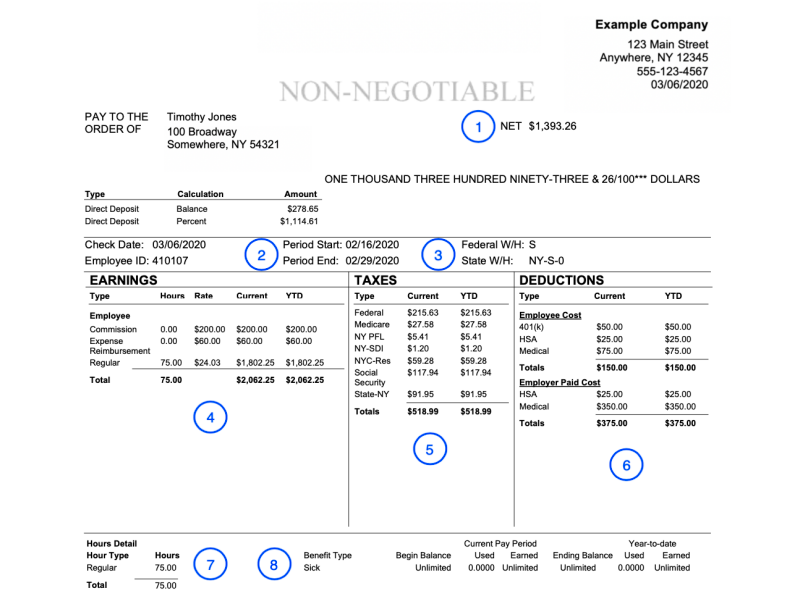

Your Paystub: Explained!
-
This check's net pay: This will give you an at-a-glance summary of your take-home pay.
NET $1,393.26 ONE THOUSAND THREE HUNDRED NINETY-THREE & 26/1000***DOLLARS
-
The pay period covered by this check: The hours reflected in the earnings section were worked between these dates.
Period Start: 02/16/2020
Period End: 02/29/2020
-
Your tax filing status and exemptions: This section gives you a snapshot of the elections made on your federal and state W-4s.
Federal W/H: S
State W/H: NY-S-0
-
Your earnings: This section shows all earnings, including wages, bonuses and commissions, including anything counted to you as imputed income (e.g., group term life.)
Both current pay period totals and year-to-date (YTD) earnings are captured.
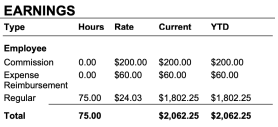
-
Your taxes: This section includes all taxes withheld, including federal, state, and local taxes.
Both current pay periods and year-to-date (YTD) taxes are captured.
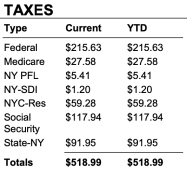
-
Your deductions: This section includes all pre- and post-tax deductions, including both those that you pay (on the top) and those that your employer pays (on the bottom) on your behalf.
Both current pay periods and year-to-date (YTD) deductions are captured.

-
A summary of all hours paid during the pay period: This section will capture all hours for which you were paid and let you view them by hour type. Both hours worked (e.g., Regular, Overtime) and unworked (e.g., PTO) will appear.
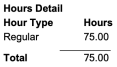
Note: Regular hours will appear with 0.00 for salaried employees, as their pay is not dependent upon number of hours worked.
-
Usage and balances for benefit hours: This section will capture current and YTD balance and usage details for all of your benefit hours (e.g., Paid Time Off, Vacation, Sick.)

Note: This section is optional and does not appear on all paystubs